https://programmerclick.com/article/70982545865/
Sound Activated Recording – Setup - programador clic
(Last updated 5th June 2016) SoX, being the “Swiss Army knife of audio manipulation”, is ideal for sound activated recording, triggered by the sound of bat calls. Install SoX SoX can be installed on the Raspberry Pi with this command: Sound activated
programmerclick.com
(Last updated 5th June 2016)
SoX, being the “Swiss Army knife of audio manipulation”, is ideal for sound activated recording, triggered by the sound of bat calls.
Install SoX
SoX can be installed on the Raspberry Pi with this command:
sudo apt-get install soxSound activated recording with SoX
By specifying the right parameters to SoX’s silence command, sound can be monitored effectively trimming all noise until noise is detected, and then trim everything after so many seconds of silence.
This can be achieved with the following command:
rec -c1 -r 192000 record.wav silence 1 0.1 1% 1 5.0 1% : newfile : restartHigh-pass filtering
In practice, this yields good results, but you may find you end up with many very small files, where a brief noise has triggered a recording. SoX has a solution in the form of the sinc option, which is used as a high-pass filter.
rec -c1 -r 192000 record.wav sinc 10k silence 1 0.1 1% 1 5.0 1% : newfile : restartRecord for a specific duration
Another option is to let SoX detect a bat call, and then record for a specified period, say 5 seconds. This can be achieved as follows:
rec - c1 -r 192000 record.wav sinc 10k silence 1 0.1 1% trim 0 5Create a spectrogram using SoX
SoX can be used to create a spectrogram of the recorded sound.
sox record.wav -n spectrogram -t record.wav -o record.png
Not just bats…birds too
With sound activated recording, other animals will be recorded, such as this interesting example below:
It is a recording of a Wren (Cistothorus palustris). Having recorded a couple of these calls, I temporarily modified my code to record full spectrum from 0Hz so that the bird making the call was audible :
Audio PlayerPeak Frequency
Using matplotlib andNumPy it is possible to perform a quick analysis of the peak frequencies from the sound activated recording. This can be used to filter out nuisance recordings. I now ignore everything below 17kHz, and only process recordings above this frequency, as these are most likely to include bat calls.
The peak frequency analysis takes just a few seconds (Pi2 and Pi3) to a minute or longer if using the older Pi1.
Peak frequencies also aid in the identification of the bat species.
For example, here is a graph showing the peak frequencies of a Soprano Pipistrelle recording which contains both echolocation calls (56.6kHz) and (louder) social calls (21.0kHz):

…and here is the spectrogram of the recording…

Here is the peak frequency of a Noctule (18.4kHz):

…and a spectrogram of the recording…
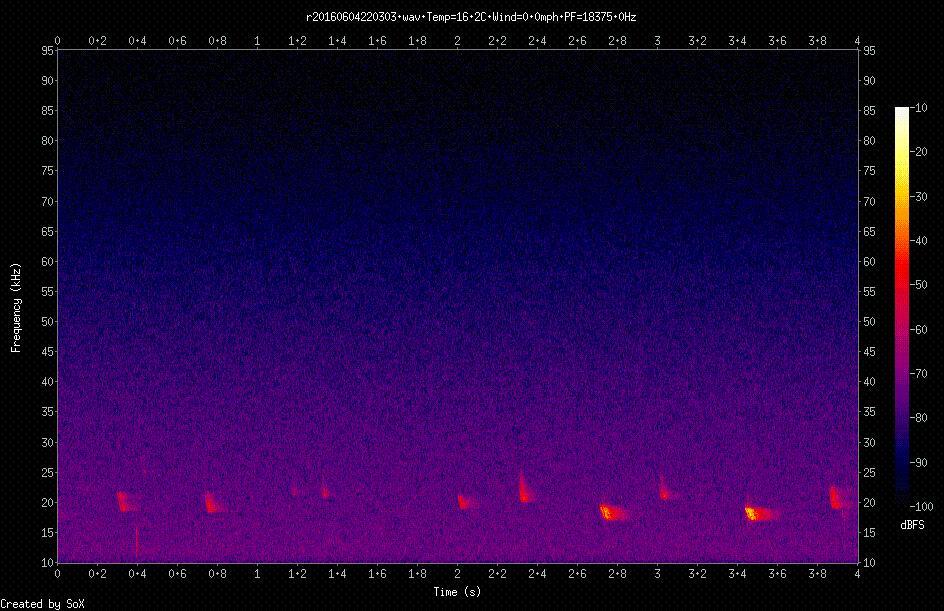
Logging weather data along with bat calls
I have a Maplin N96GY (WH1080) Personal Weather Station which has been attached to a Raspberry Pi Rev 1B (256 Mb RAM) since December 2012, powered 24 hours a day 7 days a week. The Pi runs the excellent pywws Python software for weather stations which uploads data to Weather Underground every 48 seconds. I’m using pywws version 13.03 – the example shown below may differ slightly in later versions.
pywws allows a template file containing weather data (temperature, humidity, wind speed etc.) to be uploaded using ftp to a website. A simple template file called weather.txt is shown below:
-
#timezone local#
-
#live#
-
#idx "%d/%m/%Y"#
-
#idx "%H:%M:%S"#
-
#temp_out "%s" "UNKNOWN"#
-
#hum_out "%d" "UNKNOWN"#
-
#wind_ave#
-
#wind_dir "%s" "-" "wind_dir_text[x]"#
-
#daily#
-
#rain "%0.1f"#
-
#live#
-
#rel_pressure#
-
[live]
-
yowindow = /var/log/Yo.xml
-
services = ['underground_rf']
-
twitter = []
-
plot = []
-
text = ['weather.txt']
17/05/2016 18:11:47 14.6 70 1.6 SW 0.6 1013.7-
realtime = urllib.request.urlopen(r"http://www.website.co.uk/weather/weather.txt").read()
-
realtime = realtime.decode('utf-8')
-
realtime_list = realtime.split()
-
Weather_date = (realtime_list[0])
-
Weather_time = (realtime_list[1])
-
Temp_Out = (realtime_list[2])
-
Humidity = (realtime_list[3])
-
Wind_speed = (realtime_list[4])
-
Wind_dir = (realtime_list[5])
-
Pressure = (realtime_list[6])
-
title = ("Temp=" + Temp_Out + "degC_Wind=" + str(Wind_speed) + "mph")
-
sox my.wav −n spectrogram -t title −o print.png
Tip #1 – Use SoX to extract calls from long recordings
If you have a long recording containing bat calls at various intervals, SoX can be used to quickly extract these calls into separate files, using thesilence command.
A 20 minute 2 channel recording at 192kHz is about 1.8GB in size. This can take some time using Audacity, for example, to find the bat calls and manually extract/save them. This SoX command will strip out the calls into separate .wav files very quickly (where record.wav is the input file containing the bats calls):
sox record.wav -c1 output.wav sinc 12k silence 1 0.01 1% trim 0 5 : newfile : restartOriginal 20 minute, 2 channel, recording:

Example of first 5 second duration, single channel, extracted .wav file:

'라즈베리파이' 카테고리의 다른 글
| 라즈베리파이 : Snowboy를 이용한 음성인식 전용 마이크 만들기 (0) | 2022.05.22 |
|---|---|
| Testing the microphone (0) | 2022.05.22 |
| Getting a ST7735 TFT Display to work with a Raspberry Pi (0) | 2022.05.19 |
| A better, faster way to write a Raspberry Pi SD card image (0) | 2022.05.19 |
| 리눅스용 한글 가상 키보드 (ubuntu netbook remix 9.10) (0) | 2022.05.19 |


댓글